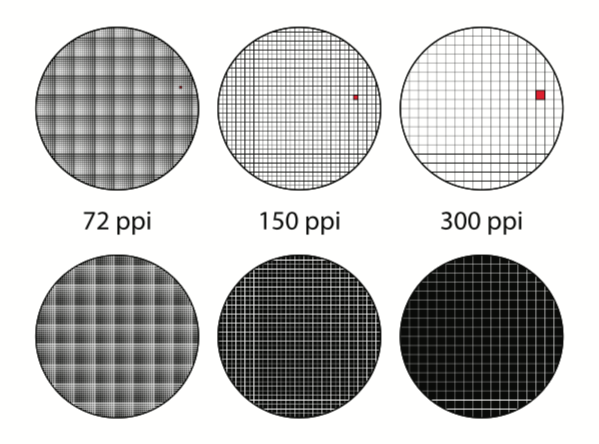
Best PPI for Printing
The abbreviation PPI (Pixels Per Inch — pixels per inch) is a generally accepted designation for the resolution of a digital image, for example, a photo in electronic form. Denotes the number of digital pixels per inch of the image.
DPI (Dots Per Inch — dots per inch) — refers to the resolution (the number of ink drops per inch) on a digital printing press or printer.
At the same time, it must be remembered that when printing, any color is formed by mixing four color dyes, or inks: blue (Cian), magenta (Magenta), yellow (Yellow) and black (blacK). For example, in order to form a point of green color, it is necessary to drop a drop of yellow and a drop of blue dye on paper or other material. More complex colors are formed by different numbers and different sizes of drops of all four colors. That is, the print resolution, for example, 360 DPI does not mean compliance with the screen 360 PPI, but only shows the number of drops of four colors that the printer is able to apply on one inch of the image.
Recommended file resolution settings for large format printing:
- Extra small graphics: 200-300 PPI
- Small/Medium graphics 100-150 PPI
- Large-format graphics 50-100 PPI

Why size is important when printing
When printing images, photographers encounter the term PPI/DPI or pixels per inch. DPI refers to the number of dots contained in one inch of an image printed by the printer on paper. PPI refers to the number of pixels contained in one inch of an image displayed on a computer monitor. Most print services and your own printer will require a certain pixel density in the image (PPI) to be able to print a picture that looks good (that is, with smooth color transitions so that you don’t look at every single pixel).
Typical print PPI values range from 150 to 300 PPI, although some high-quality magazines may require images with a resolution of 1200 PPI. So, for example, if you want to print a 4×6-inch image with a resolution of 300 pixels per inch, you will need a file with at least 4×300 (1200) pixels on the short side and 6×300 (1800) pixels on the long side. In other words, it must be at least 1200×1800 pixels in size.
To print an 8×10 inch image with a resolution of 300 PPI, use the same math.
Multiply the width and height of the printed image in inches by 300 pixels. The result is 2400×3000 pixels, which is the image resolution that is needed to print an 8×10 image with a resolution of 300 pixels per inch. Therefore, when cropping and resizing an image for printing, you need to know what PPI the image should be. This should be indicated in the instruction manual of your printer or in the printing service.
Digital printing at magnification
There is a belief that all files related to printing must have a resolution of 300 PPI. This permission is usually used on small paper printed products, for example, on business cards or leaflets. They are printed at a resolution of 300 PPI due to the small size and short viewing distance. On large banners and other media, the resolution can be significantly reduced. The ideal resolution for small and medium-sized interior printing should be about 100-150 PPI, while for large-format printing (for example, 2 m x 3 m), a resolution of about 70-80 PPI will be more than enough. If you are preparing small layouts with small texts (for example, stickers, etc.), then you need to set a resolution of 200-300 PPI, or provide a file in vector format.
Resolution settings for image files prepared at a certain scale.
If you are preparing a graphic file, for example, at a scale of 1:10, then it should have a higher resolution, proportional to the scale, that is, 10 times higher. For example, if you have an image size in a file of 1 m x 100 mm, and the required output size is 10 m x 1 m, then the file resolution must be increased 10 times. Thus, if a resolution of 80 PPI is required for printing, then the file resolution should be 800 dpi and so on.

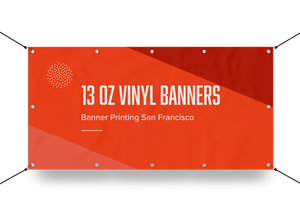
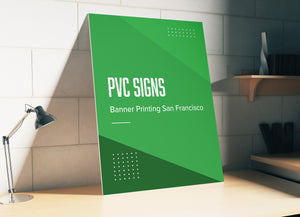


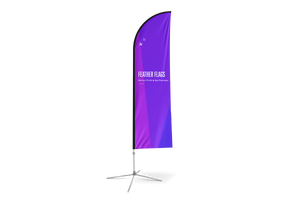



Leave a comment